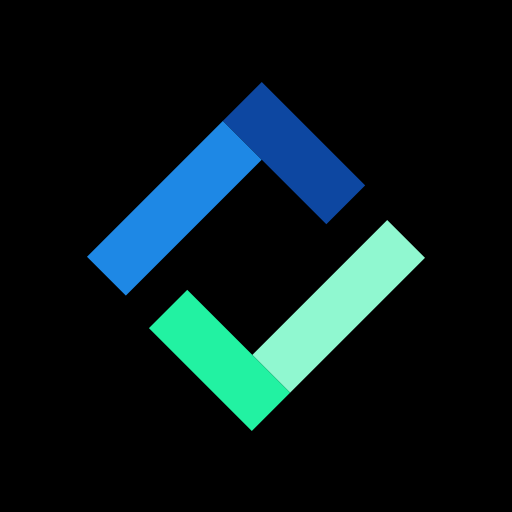The goal of AttendMe is to enable seamless attendance tracking through having attendees “scan themselves in” to an event. This eliminates the need of an Attendance chaperone and removes a lot of the other manual work that typically comes with attendance tracking.
You’ll probably follow the same steps for each event, which boil down to:
Step 1: Create the Event in AttendMe.
Step 2: Make sure everyone has the AttendMe app downloaded.
Step 3: Display the QR code the day of the event.
Step 4: Track Attendance!
In this guide, we’ll briefly cover each of the steps.
Step 1: Create the Event in AttendMe
After setting up your account and organization, creating an event should be pretty straightforward. Simply click the giant “Create Event” button that appears after you log in, and fill out the form.

Step 2: Make sure everyone has the AttendMe app downloaded
Your members will need to download the “AttendMe by Eventus” app to check in to your events. You can find a personalized link to send them through your organization’s home page, or use the one below.
Step 2.5: Member Profiles
Note that members have to create profiles when they first open AttendMe. This is so you can see exactly who it is who’s logged in.
Whatever each member fills out as their email, first name, and avatar is what you’ll see in your event check in page. If you have any specific instructions, make sure you convey them! These are editable at any time.
Do you have any custom requirements like student ID? If members click “Edit Profile” they can edit “Extra Detail” 1 – 5 which will also show up in your CSV reports.
Step 3: Display the Event QR code
On the day of the event, display your event’s QR code. There are two popular ways to ensure your organization’s members can easily scan your event’s QR code.
Option 1: Project the Event QR code to the front of the room.
Projecting the event’s QR code means anyone can see it from any point of entry, and leaves little ambiguity on how members are meant to check in.
It’s really easy to do, just click to “Open QR Code” from your Event Page.
Option 2: Print the Event QR code and leave it at the front of the room.
If you lack a projector set up or your members are just generally used to checking in at the front, it might be easier to just print your event’s QR code and leave it at the front of the room, or possibly on the door. It’s a bit easier to miss this way, so make sure you’ve communicated the need to check in!
To print a QR code, just click the small printer icon in the top right corner after clicking “Open QR Code” on an Event page!
Step 4: Track Attendance!
That’s it! As attendees check in, they’ll pop up in your event’s check in page. If you specified a date, AttendMe will keep track of if someone was late or not.

You can then easily export a CSV of an event’s attendance data, for later reporting!
Happy attendance tracking! If you have any questions, feel free to open the menu and click “Contact” to leave us a message!